How To Change Administrator Password in Windows 7 Without Admin Rights

- Open Run box in your Windows 7 PC and Type control userpasswords2 command and hit Enter.
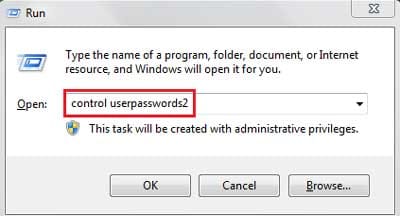
Type control userpasswords2 in Run Box
- Now, twice Click on Advanced as shown in picture below.

Click Advanced Twice in User Accounts
- Now in the nest screen, you’ll see Local Users and Groups. So, select Users and thenRight Click on Administrator and Select Set Password.
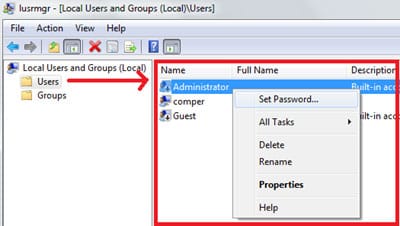
Set Admin Password
- So, as you will click on Set Password, it will show you a message and ask you to Click on Proceed. After Clicking on it, you’ll be moved to the last step. Here you just need to enter a new password for Administrator.
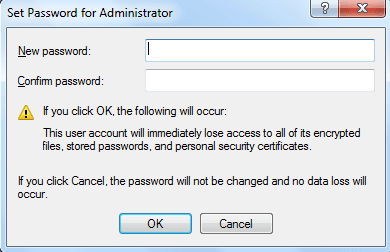
Set new password for Administrator
That’s all friends! As you click on OK, the administrator password of your Windows 7 computer will be changed. You can now access that PC or laptop anytime as an administrator
No comments:
Post a Comment