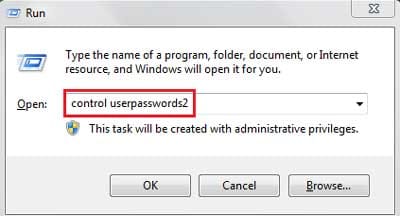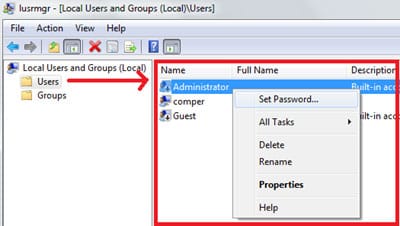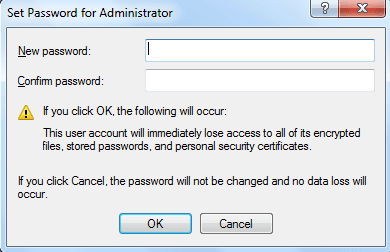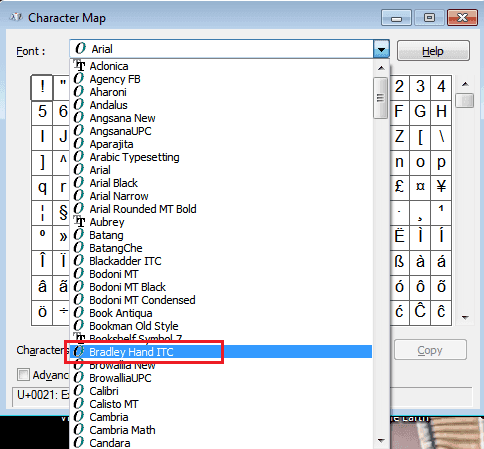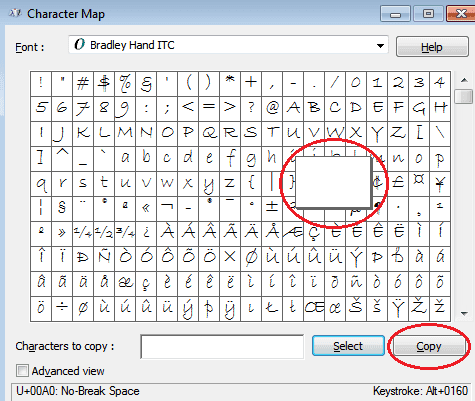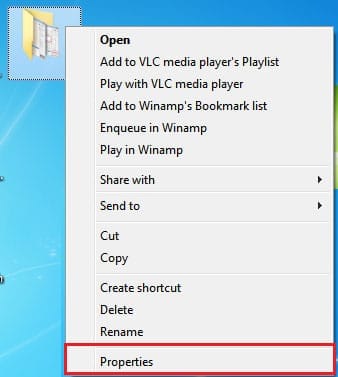The first thing most people go and do is to Google it, but when you can’t find a solution, the next thing to do is ask someone to help you.
That is why I present to you a list of websites and forums where people are willing to help you get your computer fixed.
If any of my friends need help with their computer, I will always tell them to install Crossloop so I can control their computer and show them how to do something, rather than having them try to explain it over the phone. But for those who aren’t my friends yet, you can get computer help and advice from someone else. They will help you guide you through your problem by connecting to your computer to control it. You can find more information on how Cross Loop works with Mark’s post
Remote PC Assistance with Crossloop.
Please note that if you visit the Crossloop website, people may often charge you for their time, so please check their costs out first. However, if you know your own computer expert, just download the software and and ask your friend to have a remote session with you.
Whirlpool is one of Australia’s largest forum which specializes in Australian Broadband. The forum is killer over all the other sites as if you need to ask a quick computer related question, you will always get a good helping hand from the community. Even if you don’t live in Australia, it is still a great forum to join for support and to help out other people.
TechSpot is not only a place to read up on the latest reviews, news, and to download drivers for your computer, TechSpot’s forum is also a good place to get computer advice and support for a wide range of issues from Hardware & Tweaking, Operating System and Software to Gaming Consoles and Guides. So if you have any problems whether hardware of software, make sure you check out the TechSpot Forum.
Computer Hope offers a number of different solutions to get computer advice. You can search for previously asked questions, read basic troubleshooting tips, find companies contact information, or look through the hardware and software listing or computer tips to get help. But if you don’t find anything helpful in those sections, the next step is to post in their forums. The forum covers topics such as Microsoft, Hardware, Software, Internet and Networking and a few other topics. If you still need more help, Computer Hope offers online chat and email too.
The Tech Guy’s forum is a lot larger than Computer Hope, and focuses on more key areas such as operating systems, networking, internet and emailing, hardware, software, software development, security, do-it-yourself projects and many more areas. With many people online at a time, you should be able to get computer support really quickly on a wide range of topics.
Not many people are online at a time, so support may be a little slow, but Cyber Tech Help covers operating systems, hardware, software, gaming, as well as other subjects. Cyber Tech Help is another forum to get computer support.
Geeks To Go has an active forum that specializes in security, operating systems, hardware, software, and development to ensure if you have a problem, you can find a solution. With over 1.5 million posts, there have been quite a lot of happy customers. So if you are having trouble with something, be sure to check out the Geeks To Go forum.

If you want answers almost immediately on almost any topic you can think of, Yahoo Answers is the place to ask. There are some serious questions with serious answers, but you will always find those plain,
weird, wacky and idiotic questions. Once you sign up or login to your Yahoo account for the first time, you are given 100 points to start asking questions. When you run out, to earn points, you have to answer other peoples questions ““ it’s always nice to help other people, and not just demand it. Yahoo Answers covers almost every single topic that you can think of, so if you need to ask a question about anything else that is non computer related, you can. If you want to find out more about the point system you can read more on the
scoring system page.
9. asktheadmin.com& 10. techmanhelp.com>
Ask The Admin
TechMan Help
.