How To Remove Unwanted Text, Images & Logos From PDF File
A PDF (Portable Document Format) is a fixed layout flat document including the text, font, graphics and other information needed to display. It is independent of application software, hardware and operating system. This is the reason that it doesn’t provide the option to erase any text, images or other graphics from the document. But this article will give you the solid method to remove unwanted text, images and logs from a PDF file.
n fact, a tool called PDF Eraser will help you to erase text, image and other objects from a PDF. Don’t worry about the cost of this tool because it is absolutely free for all the Windows users. Yes friend, this PDF Eraser tool is a Windows application that can be used by only Windows users.
What is PDF Eraser
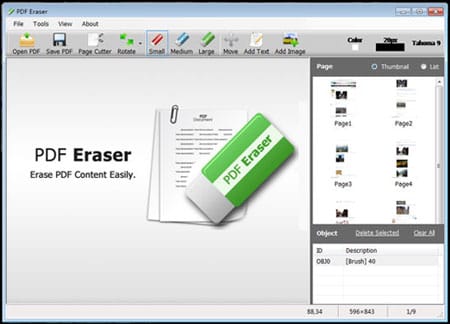
PDF Eraser Tool
PDF eraser is a Windows based application which is generally used to remove and erase unwanted text, images, logos and other objects of a PDF document. However, there is no way provided in PDF to remove the elements of the document.
So, with the help of this tool users can erase some original content from the PDF and add their own text and images to make it unique. Not only this, PDF eraser tool has built-in PDF Page Cutter that helps users to delete unnecessary PDF pages.
In short, PDF eraser helps you to erase PDF text, images and logos easily, add your own text or images to PDF, cut PDF pages and you can also customize the size of eraser according to your need.
How to Remove Unwanted Text, Images & Logos From PDF
So, now I will tell you how to remove unwanted text, images and other objects from a PDF by using PDF eraser tool. For this, you’ve to do the following tasks:
Task #1: Download & Install PDF Eraser on Your Windows PC
It is the primary task to be done for start using PDF eraser. Have a look on the following steps to download and install PDF eraser on your PC:
- Visit the PDF Eraser Official Website and click on Download Now button to start downloading the setup.
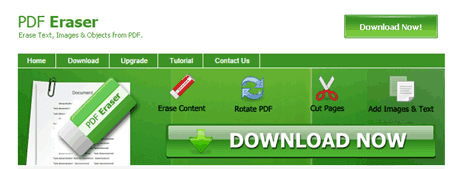
PDF Eraser
- The size of the setup is 27.7 MB and after downloaded, just install it on your PC.
Task #2: Remove Unwanted Text & Images From PDF
Now, it’s the time to remove unwanted text and images from a PDF file. For this , look at the following steps:
- For removing unwanted text, images and logos from a PDF file, run the PDF eraser software and then click on Open PDF button to open a PDF file.
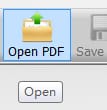
Open PDF
- Now, select an eraser for removing the content.

Eraser Size
- Finally, after you erased the material you want, click on Save PDF button to save changes.
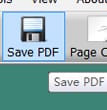
Save PDF
Task #3: Now Add Your Own Text, Images & Logos to PDF
At the same place where you erased the text and images, your own text and images can be added easily. Do what the following steps say:
- Click on Add Text button for adding text.
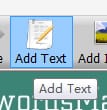
Add Text
- Now if you clicked on Add Text, then you can type your text in the box and click on OK.

Type text in PDF
- For uploading own Image, click on the Add Image button, click on the portion of PDF page where you want to add image and upload an image from your PC.
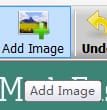
Add Image
That’s all, these tree tasks will help you to remove unwanted material from a PDF file and add your own text, image and logo easily. Not only this, by using the Page Cutter built in tool of PDF Eraser, you can delete the selected pages of PDF.
No comments:
Post a Comment